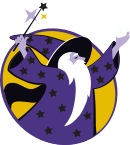W1502 Object Attributes
Prerequisites[edit]
Background[edit]
- Read Color (Wikipedia)
- To customize your colors: color picker (RBG Color Code)
Prepare[edit]
Create a new Scenes shell project within your Experiences directory:
ty-cam@codermerlin:~$ cd ~/Experiences
ty-cam@codermerlin:~/Experiences$ git clone https://github.com/TheCoderMerlin/ScenesShellBasic W1502
Enter the Sources/ScenesShell directory of the new project:
ty-cam@codermerlin:~/Experiences$ cd W1502/Sources/ScenesShell/
 |
Run the program.
ty-cam@codermerlin:~/Experiences/W1502/Sources/ScenesShell$ run |
Ensure that you are logged on to the wiki. Then, click on the Tools menu followed by right-clicking on IGIS and selecting the menu item Open in New Window or Open in New Tab.
You'll know you're successful if you see the title bar change to "Coder Merlin: IGIS". (The browser window will be blank because we haven't added any graphics yet.)
 Helpful Hint
Helpful Hint
Experiment[edit]
| Stop the running program.
Return to the console and press CONTROL-C |
Open the file Background.swift in emacs.
Add a new method (below init) as follows:
override func setup(canvasSize:Size, canvas:Canvas) {
let rect = Rect(topLeft:Point(x:100, y:50), size:Size(width:200, height:300))
let rectangle = Rectangle(rect:rect)
let fillStyle = FillStyle(color:Color(.blue))
canvas.render(fillStyle, rectangle)
}
Remember to save the file, then suspend emacs.
 Helpful Hint
Helpful Hint
Predefined color names may be found here: CSS Color Keywords, or, colors may be created by their RGB values using the constructor:
Color(red:UInt8, green:UInt8, blue:UInt8)
 |
Run the program and refresh the browser page. |
- What do you observe?
- Is the rectangle wider than it is tall or taller than it is wide? Why?
- Is the rectangle filled or only an outline? Why?
- What color is the rectangle? Why is it that specific shade rather than a similar color?
| Stop the running program. |
Let's stroke the rectangle in green instead of filling it. Interrupt the running program and then resume emacs and edit the setup function so it appears as follows:
override func setup(canvasSize:Size, canvas:Canvas) {
let rect = Rect(topLeft:Point(x:100, y:50), size:Size(width:200, height:300))
let rectangle = Rectangle(rect:rect, fillMode:.stroke)
let strokeStyle = StrokeStyle(color:Color(.green))
canvas.render(strokeStyle, rectangle)
}
Remember to save the file, then suspend emacs.
 |
Run the program and refresh the browser page. |
- What do you observe?
- Is the rectangle filled or only an outline? Why?
- What color is the rectangle? Why is it that specific shade rather than a similar color?
| Stop the running program. |
Let's thicken the stroke line. Interrupt the running program and then resume emacs and add the following lines so that the entire function appears as:
override func setup(canvasSize:Size, canvas:Canvas) {
let rect = Rect(topLeft:Point(x:100, y:50), size:Size(width:200, height:300))
let rectangle = Rectangle(rect:rect, fillMode:.stroke)
let strokeStyle = StrokeStyle(color:Color(.green))
let lineWidth = LineWidth(width:5)
canvas.render(strokeStyle, lineWidth, rectangle)
}
Remember to save the file, then suspend emacs.
 |
Run the program and refresh the browser page. |
- What do you observe?
- How has the appearance of the rectangle changed from the previous section? Why?
| Stop the running program. |
Finally, let's both stroke and fill simultaneously. Interrupt the running program and then resume emacs and add the following lines so that the entire function appears as:
override func setup(canvasSize:Size, canvas:Canvas) {
let rect = Rect(topLeft:Point(x:100, y:50), size:Size(width:200, height:300))
let rectangle = Rectangle(rect:rect, fillMode:.fillAndStroke)
let fillStyle = FillStyle(color:Color(.green))
let strokeStyle = StrokeStyle(color:Color(.blue))
let lineWidth = LineWidth(width:5)
canvas.render(fillStyle, strokeStyle, lineWidth, rectangle)
}
Remember to save the file, then suspend emacs.
 |
Run the program and refresh the browser page. |
- What do you observe?
- How has the appearance of the rectangle changed from the previous section? Why?
| Stop the running program. |
Before beginning the exercises, remove the above code and then recreate your skyscrapers (and only your skyscrapers) from the previous experience. (You may copy/paste the required code from W1501 Introduction to Objects.)
Exercises[edit]
- J1502 Create a journal and answer all questions. Be sure to include all sections of the journal, properly formatted.
- Continuing from your existing three skyscrapers:
- Color the sky and ground
- Color the body of each skyscraper in a different color
- Color various aspects of your skyscraper (e.g. windows, doors) in different colors
When done, you must have at least seven different colors on your canvas.
- M1502-28 Complete Merlin Mission Manager Mission M1502-28.